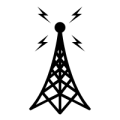jks
About
- Username
- jks
- Joined
- Visits
- 30,987
- Last Active
- Roles
- Member, Administrator, Moderator
- Points
- 279
Reactions
-
KiwiSDR production status and availability
Seeed has been forced to raise Kiwi prices on their website by 15% due to the ongoing semiconductor supply issues.
But there are still plenty of units at old the old prices from distributors. So do some shopping around. Remember that Mouser offers free international shipping to many locations for orders over $50. And be careful to consider shipping, tariff/import, VAT/GST and other costs which these days is a large fraction of the device cost (and the latest sign of our failure as a society/species -- but I digress).
-
BBAI Cannot connect via web browser after build - A little help needed
Okay, all should be good now (except for my splitting headache). I'm not 100% sure because it won't let me stay logged in for more than a few seconds (BT bastards). And your router isn't forwarding port 8073 connections to the new local ip address of course.
Sure enough, the Beagle guys made an incompatible change in how the .dtb file is loaded by Uboot. I'll have to figure out a change to support it.
-
Camp Features
-
KiwiSDR-antenna-switch-extension
There is a new version of the antenna switch extension available.
Important installation notes:
- Let your Kiwi update to v1.449 first.
- Use my repo, not Kari's, until he merges my changes (e.g. via "gclone" command below).
- Install can be accomplished from the Kiwi admin page "console tab".
Get a Linux shell either using the admin page console tab or ssh/PuTTY directly into your Kiwi. Type:
cd [changes to "/root" directory]
mv KiwiSDR-antenna-switch-extension K.old [set old copy aside]
gclone KiwiSDR-antenna-switch-extension [gets new version from github.com]
cd KiwiSDR-antenna-switch-extension
bash ./ant-switch-extension-installer
[pick your switch device from list or "beagle-gpio" if just experimenting]
[if running from console tab: you'll see a message to that effect]
[wait a few minutes while build messages scroll by]
[if running from console tab: it will ask that you restart via the button on the admin control tab]
New features and fixes:
- Can limit access three ways: local connections only (owner/admin effectively), local connections plus users connecting with a password (for Kiwis with split user password access), everyone can access. For the split password case you must add "&p" to the URL as described here: http://kiwisdr.com/quickstart/index.html#id-user-urlp-prot
- Support for KMTronic LAN Ethernet IP 8 channels WEB Relay device. https://info.kmtronic.com/kmtronic-lan-ethernet-ip-8-channels-web-relay-board.html
- Other user connections are notified via a popup when the antenna is changed. The popup closes automatically after 3 seconds. This may need some refining. There has also been the suggestion that an autoscale be performed on an antenna switch if in auto aperture mode.
- Message is displayed to user if antenna switch parameters have not yet been configured by admin.
- Installation time is much faster as entire Kiwi software rebuild is no longer done.
-
v1.443: automatic SNR measurement, queue/camp panel reload button, misc fixes
v1.449 April 3, 2021
SNR measurement adjustments on admin page control tab:
Adjust recording interval: 1, 4, 6 or 24 hours per measurement.
One week's worth of data is retained in the rolling buffer.
New JSON field "seq" (incrementing) to help identify most recent entry.
In addition to existing frequency measurement intervals 0-1800 and 1800-max kHz
added 0-1800, 1800-10000 10000-20000 and 20000-max
These are similar to what Marco uses (sibamanna.duckdns.org/sdr_map).
Selectable local/UTC timestamp.