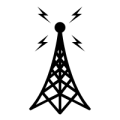jks
About
- Username
- jks
- Joined
- Visits
- 31,414
- Last Active
- Roles
- Member, Administrator, Moderator
- Points
- 294
Reactions
-
v1.677
From the CHANGE_LOG file:
v1.677 May 5, 2024
Click-hold the frequency step buttons "- - - + + +" for auto repeat.
Fixed various issues with auto aperture mode:
When the waterfall was panned or scrolled too many requests to adjust the aperture piled up.
If the strongest signals were fading significantly this caused the noise floor displayed to
bounce up and down unnecessarily. Now the aperture should adjust only once per pan/zoom.
To help keep the noise floor displayed in a darker colormap color capped the WF min/max
delta to >= 50 dB.
Added a second auto-scale button (when aperture averaging mode is "off") so you don't
have to scroll up to get to the usual auto-scale button at the top of the WF tab.
Fixed frequency undo/redo (i.e. typing shift-return). Didn't work properly in 10 Hz
frequency display mode.
Improved wording of password-related messages in the log when a user connects.
Added shell alias "cl" for cleaning (reducing size of) the Debian system logs.
Same as "clean logs" button in admin console tab.
-
Who you are, where you are and what are your KiWi's ?
Okay, I added a plugin that allows some content to be added to profiles. For now just Location, Callsign and "Additional information". Let me know if you think we should have others. Look at my profile as an example (click "jks" at the top of this post).
The content isn't presented very optimally. It just appears at the top of the user's profile page.
I also re-enabled the "reactions" feature (i.e. adding "helpful", "awesome" to posts like we used to have).
-
Debian 11 upgrade for Kiwis using BeagleBone Green/Black
[updated 14-Mar-24]
It is now okay to use this image to re-flash BBG/BBB based KiwiSDR 1 and KiwiSDR 2 devices.
Instructions here: http://kiwisdr.com/quickstart/index.html#id-net-reflash
Changes to these instructions will be marked with e.g. "[New]" "[Updated]" etc.
Part 1 of 3
None of the following applies to BeagleBone AI or AI-64 systems. These instructions are for Kiwis using BeagleBone Green or Black ONLY. There is no Debian 11 image for BBAI yet. BBAI-64 has always run Debian 11.
Debian 8, used by the current Kiwi software on BB Green or Black, is no longer receiving security updates. See: www.debian.org/News/2020/20200709 For this reason some of you will be interested in upgrading to a later Debian release.
The Kiwi software has been ported to Debian 11 (Bullseye). But there are some strict requirements that must be met before the upgrade can be performed:
The upgrade process unfortunately cannot be automated. You must have some familiarity working with computers, the Kiwi hardware, Linux and micro sd cards.
Requirements:
Kiwis using the older BeagleBone Black 2GB eMMC (flash memory) model will not work. You will have to upgrade to a 4GB eMMC BB Green or Black. The KiwiSDR kit version always shipped with a 4GB BB Green. So you will only be in this situation if you purchased a Kiwi "board-only" version and supplied your own 2GB BBB. All BBBs produced were 4GB versions starting about 7 years ago. So very few of you should be in this position.
WiFi: If you use an Ethernet-port-to-WiFi adapter (e.g. TPLink TL-WR802N) then you're fine. If you use a USB-WiFi dongle and have made Debian software changes, including configuration changes or special kernel downloads, then you'll have to figure out what to do on Debian 11. We don't support WiFi dongles and this upgrade procedure does not take them into account. It assumes you are using an Ethernet connection (wired or via WiFi adapter).
Ethernet ip address: When the Debian 11 image is installed your Kiwi will revert to getting its ip address from DHCP. If you have setup static ip addressing then there will some complications.
You will need physical access to the Kiwi to install and remove micro SD cards. This may also mean partial disassembly of your particular enclosure to reach the sd card slot on the Beagle.
You should have at least two micro SD cards (8 GB minimum) available.
If you are using the antenna switch extension make a note of the ip address of your switch as you will reinstall the extension as a final step.
Procedure:
Read all of these instructions and make sure you understand them before proceeding. If any of the steps gives you an error message or an unexpected result STOP and ask for help on the Kiwi forum or support email.
Login to the Beagle using ssh or PuTTY
Find a way to login to a Debian shell running on the Beagle. This is not the same as the web-based connection to the Kiwi admin page. It is a text-based connection to Debian/Linux running on the Beagle so you can perform certain operations while the Kiwi software is not running.
From an external PC/laptop you typically use the program ssh from Linux or Mac. From Windows use ssh from the command prompt or the PuTTY program. Use the same name of your Kiwi to connect, but not the Kiwi port number. For example, if you use my_kiwi:8073 to connect from a browser just use the my_kiwi part with ssh/PuTTY. Specify "debian" as the user name, e.g. ssh debian@my_kiwi. You will be prompted for the debian account password. This will either be the Kiwi's serial number, available on the admin page, "network" tab (second line, right) or written on the Kiwi circuit board (or case bottom for KiwiSDR 2). Alternatively the password might be the same as the Kiwi admin password or even "temppwd". If you've ever set a custom root password then that password will probably still be in effect. Obtain a root shell by typing "sudo su".
Make an ssh/PuTTY connection to the Kiwi now. Once connected type the command "dog". You should see output similar to the following:
Debian 8.11 [any value from 8.5 to 8.11 is okay]
BeagleBoard.org Debian Image 2016-05-13
Linux www 4.4.9-ti-r25 #1 SMP Thu May 5 23:08:13 UTC 2016 armv7l GNU/Linux
Leave the connection open. We'll return to it in a later step.
Backup:
Make a full backup of your current Debian 8 system. Go to the admin page, "backup" tab. Insert an sd card (8 GB minimum) into the Beagle's sd card slot. The exposed contacts of the sd card should face away from the bottom of the Beagle circuit board as you insert the card into the slot (this seems counterintuitive). Push the card until it clicks as it locks in place.
Despite the warning shown in the red box about removing the card immediately after the backup completes, leave the card installed for the next step. Click the button "Click to write micro-SD card". The backup should take less than 10 minutes and say "WORKED" in green on the second line, right, if it completes successfully. If it says "ERROR" note the error message in the last few lines of the scrolling text box at the bottom. Try another sd card as they have high failure rates.
Continue with Part 2 in the next post.
-
Automatic Link Establishment - MIL-STD-188-141a (ALE 2G) decoding extension
Your signal (recorded), from my latest standalone version (not merged into Kiwi extension yet) with more decoding:
[00:00:22] [FRQ 0.00] [To: ] [His BER: 3] [00:00:22] [FRQ 0.00] [CMD] [AMD: "THE QUICK BROWN FOX JUMPS OVER THE LAZY DOG"] [His BER: 3] [00:00:24] [FRQ 0.00] [Sounding THIS WAS] [From: BAS ] [His BER: 2]
Others (from recordings people sent me), including a DTM:
[00:00:30] [FRQ 0.00] [Call] [From: G8JNJ0 ] [To: G8JNJ3] [His BER: 0] [00:00:38] [FRQ 0.00] [Call ACK] [From: G8JNJ3 ] [To: G8JNJ0] [His BER: 20] [00:00:42] [FRQ 0.00] [Call EST] [From: G8JNJ0 ] [To: G8JNJ3] [His BER: 0] [00:00:54] [FRQ 0.00] [CMD] [AMD: "MESSAGE READS 12345"] [His BER: 0] [00:01:04] [FRQ 0.00] [Call] [From: G8JNJ0 ] [To: G8JNJ3] [His BER: 10] [00:01:04] [FRQ 0.00] [CMD] [AMD: "CONFIRM 54321"] [His BER: 10]
[00:00:31] [FRQ 0.00] [Call] [From: SHAEENQ2 ] [To: USMANQ7] [His BER: 1] [00:00:31] [FRQ 0.00] [CMD] [DTM: "WE ALSO PASSED MSG TO OUR SECTION ALREDY TODAY MORNING ABOUT HOLIDAY HERE"] [His BER: 1]
-
pub0.kiwisdr.com & pub1.kiwisdr.com
These are from a recent attempt to make a "user preferences" function work. They are required by xdLocalStorage. I tried again about 6 months ago with xdLocalStorage. More recent browser security changes mean the scheme had to be changed once again compared to work that was done some years ago. It quickly got complicated, so I had to set the work aside for the moment.
For those that don't know, user preferences would be an extension that allows you, an ordinary Kiwi user (not owner/admin), to do things like: Setting the default cw passband set to 270 Hz and have that apply to every single Kiwi you ever visit from that point onward. Or the same with keyboard shortcut bindings. Or just about any other user interface customization that could be easily added.
That, plus a real mobile user interface, are the two major missing elements of the software (besides adding an extension to decode your favorite modulation waveform).