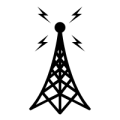jks
About
- Username
- jks
- Joined
- Visits
- 36,728
- Last Active
- Roles
- Member, Administrator, Moderator
- Points
- 670
Reactions
-
Command MU
muis an alias formake usersAnd doingmake -n usersreveals that it does a:
So /var/log/user.* are the log files you'd want to search and copy information from. As usual with Unix there are a dozen different ways of doing this sort of thing depending on the result you want.zcat /var/log/user.log.4.gz > /tmp/kiwi.log; zcat /var/log/user.log.3.gz >> /tmp/kiwi.log; zcat /var/log/user.log.2.gz >> /tmp/kiwi.log; cat /var/log/user.log.1 >> /tmp/kiwi.log; cat /var/log/user.log >> /tmp/kiwi.log; cat /tmp/kiwi.log | grep -i leaving | grep -vi kf6vo | grep -vi 192.168.1 rm -f /tmp/kiwi.log -
New KiwiSDR forum: differences and features
-
Two deaths in the family
Both issues, "cable brownout" and lab-grade power supply voltage drop due to current limiting, have happened to me personally and were totally unexpected at the time. That's why they are documented: http://kiwisdr.com/quickstart/index.html#id-power
-
New KiwiSDR forum: differences and features
Welcome to the new KiwiSDR forum, hosted on kiwisdr.com and running the latest Vanilla 3.3 forum software.
All of the forum content from valentfx.com was copied over including attachments, avatars, inboxes etc.
The most problematic issue will be external links from other places pointing to specific forum posts. Forum links were previously of the form
valentfx.com/vanilla/discussion/...and need to be changed to the formforum.kiwisdr.com/discussion/...This is of course impossible for immutable (non-editable) content like links embedded in Twitter tweets. It was not possible to automatically redirect references from the Valent forum for various reasons. So if you have editable links into the old forum please update them. However, links to old posts on Valent will continue to work as long as Valent hosts the old KiwiSDR content.Also, the time to edit your posts is not limited on this forum (previously the limit was one day). So if your post contains a link back to Valent you can simply edit it to correct the link per the above. In theory this shouldn't be necessary as the database was scrubbed very carefully to update all the links.
The forum has a slightly different look but basically the same features. The biggest change is editing posts. There is no longer a "preview" button. When using the new paragraph icon on the left margin, and also when double-clicking on words and making text selections, the formatting changes are immediate. It is a "what you see is what you get" (WYSIWYG) interface. Experiment and you'll see how it works.
The search box is at top right. Use the "Mark All Viewed" button on the top bar as all the previous viewed information has been reset.
If you are having any problems (e.g. can't login, can't post, getting error messages, etc.) please email
support@kiwisdr.com -
Kiwi with 2m converter/switch added
Today's v1.427 release adds a "frequency scale offset" field for each antenna on the admin page, extensions tab, "Antenna switch" entry. After updating to v1.427 you must also install the latest version of the antenna switch extension from github.com/jks-prv/KiwiSDR-antenna-switch-extension
When any antenna is selected the new offset values will be used and completely override (and overwrite) the offset value from the admin page config tab. A value of zero means no offset, so the usual frequency scale of 0 - 30 (or 32) MHz.
Any active user connections will get a popup panel requesting a page reload when the offset changes. No offset change is made when "antenna mixing" is enabled because it isn't clear what to do in that case.
-
Early demonstration of "channel nulling"
From the CHANGE_LOG file. The user interface is definitely rough, but at least you can give channel nulling a try in this update.
To null, use SAM mode and select the "audio" tab on the main control panel. On the bottom SAM line you should find the "channel null" menu. Select "null LSB" or "null USB". Make sure the PLL carrier is around 0 Hz (+/- 100 Hz maybe). If it's way off then make sure you're tuned to the station center frequency, switch to AM mode briefly, then back to SAM. The PLL should lock.
Use the spectrum function of the new "FFT" extension to visualize the nulling result. It's best to put the spectrum/waterfall aperture mode on manual so the spectrum doesn't rescale on you when the signal is nulling. You can enable the peak detect ("Pk" button) on the WF tab to see the difference. Because the nulling is happening in the audio path the regular waterfall and spectrum signal levels are not effected. Same for the S-meter. And currently same for the FFT and integrate modes of the FFT extension, although this might change.
v1.425 November 26, 2020
Channel nulling, preliminary release
See forum post: http://forum.kiwisdr.com/discussion/2169/early-demonstration-of-channel-nulling#p1
Audio FFT extension:
Rename and expansion of former "integrate" extension.
Adds continuous audio FFT and audio spectrum modes to existing integration mode.
The audio spectrum function is particularly useful in visualizing the effectiveness
of the new channel nulling feature of SAM mode.
Admin security tab: added option to enable/disable console tab access from the local
network. This in response to a few Kiwis that still have trouble determining
their local network address, e.g. when using unsupported WiFi dongles.
Prevent open menus from unexpectedly closing when colormap averaging event occurs.
Update embedded URLs pointing to the forum.
-
Inactivity time / 24hr per-IP addr time limit
-
Inactivity time / 24hr per-IP addr time limit
- If a 24hr limit exists then each second a particular IP is connected adds to its 24hr counter. If the limit is exceeded you can no longer connect until the counter is cleared. The counter is cleared at the time your Kiwi checks for software updates. Which is somewhere between 1-6 AM local time depending on your serial number.
- When you give the correct exemption password all time limits are ignored.
-
Inactivity time / 24hr per-IP addr time limit
-
QiwiQ a KiwiSDR client for Android: looking for feedback, testers and comments
Works great -- Thanks! Couple of remaining issues:
I will hold off on moving any more serial number proxied Kiwi to the secondary proxy server until you implement connection retry. I.e. if connection to Kiwi URL beginning with [digits].proxy.kiwisdr.com:8073 fails you should try [digits].proxy2.kiwisdr.com:8073. And only if that fails consider the Kiwi to be not responding. Right now only 11 public Kiwi with serial numbers 210xx are mapped to proxy2 and they currently just flash the spectrum and waterfall without connecting. But don't otherwise cause v2.0.59 any problems. An example is "Radio Free Citrus" (21084) roughly the 20th entry in the list. Kiwi with URLs not beginning with a digit won't be moving to the secondary proxy server.
License key entry dialog: When I downloaded the app from scratch (i.e. no previous license key stored I presume) the license key field was empty. When I typed the first character of the key the Android on-screen keyboard offered autocomplete of the last full key it remembered. Just like it might when the keyboard is used for predictive texting. I clicked on the autocomplete key. But the resulting license key, which was entered correctly, results in an "invalid license key!" error. On closer inspection this is because the autocomplete appends a single space character at the end of the key when inserted into the key field. If you backspace to eliminate the space then it works. But this is a subtle thing to notice on a small tablet with tiny characters. So maybe trim trailing spaces from the key before validation?