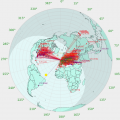jks
About
- Username
- jks
- Joined
- Visits
- 29,937
- Last Active
- Roles
- Member, Administrator, Moderator
- Points
- 210
- Location
- Tauranga, New Zealand RF82ci
- Callsign
- ZL4VO/KF6VO
- Additional information
- KiwiSDR support email: support@kiwisdr.com
Reactions
-
wifi connection and local time
-
KiwiSDR production status and availability
-
KiwiSDR production status and availability
I'm only guessing here, and I don't mean to show favoritism towards particular distributors, but my bet would be ML&S (UK) and WiMo (DE). I wouldn't order from Mouser (USA) until they show units in stock (they had an issue earlier in the year with not filling a large backorder in the correct queue order).
As of this morning the total count of Kiwis that have been through factory final test since Aug 19 is 186. So depending on the delay shipping to the distributors we shouldn't have to wait much longer now. -
Problems with Xfinity / Comcast
So your Kiwi is not currently configured for the proxy service it seems. But after some checking I found I could connect to it at its current public ip address (on port 8073). On the admin page connect tab you have the menu entry set to "public ip" instead of "reverse proxy". Change it back, restart, and I'll bet you'll be fine. -
AGC control
Currently, when you connect with a browser, the default AGC threshold is -130 dB. In the past this default was -100 dB and there was disagreement about this choice and discussion about whether it needed to be automatically adjusted depending on passband etc. Remember that certain values in the UI (including the AGC values) are saved across connections via browser cookies. So what you see in the AGC tab of the control panel may not be the true default.
Kiwiclient (kiwirecorder et al) allows you to turn AGC on and use a fixed set of parameter values (set in the Python code) or turn AGC off and set a manual gain, all via the--agc-gain (or -g) [gain]argument. The fixed values as defined in the file kiwiclient/kiwi/client.py are:
So Kiwiclient is using -100 dB as the threshold which is at odds with the current browser default. Although not with what some people may have it set to. There is for example no Kiwiclientdef set_agc(self, on=False, hang=False, thresh=-100, slope=6, decay=1000, gain=50): self._send_message('SET agc=%d hang=%d thresh=%d slope=%d decay=%d manGain=%d' % (on, hang, thresh, slope, decay, gain))--agc-thresholdargument, but it would be trivial to add. If you peruse the code you will see other references to "thresholds" but those are for NBFM squelch and RSSI thresholds. -
US$1 5VDC Power Supply for the Kiwi
Please don't do this. But there is a much better way using that 6.3 VAC transformer. In fact, it's perfect.
Use a modern low-dropout linear regulator chip (LDO) to get exactly 5V. E.g. a modern LTC / Analog Devices LT1085-5 in a friendly 3-pin TO-220 package can handle 3A output. It's $2-3 USD. It will need to attach to a small heatsink. There are complete schematics in the data sheet and on the web.
https://www.analog.com/media/en/technical-documentation/data-sheets/1083ffe.pdf
Just because you have a 6.3VAC transformer doesn't mean you'd get 6.3 VDC. If you use a full-bridge rectifier you'd get 6.3*sqrt(2) = 6.3*1.4 = 8.9 VDC. But this is fine for the LDO input which always needs to be higher than the output anyway. Yes, the 8.9 to 5V difference will be burned away as heat by the regulation (and you'll need a good heatsink for the LDO to handle that). You don't need an output inductor with an LDO. Just the recommended input and output capacitors to the chip (see data sheet).
You would essentially be building one of those ~$60 Ebay power supplies we recommend on our webpage. They use the same design. -
DRM Heard
-
OK, What is this giant signal?
-
DANGER: DO NOT do a manual Debian/Linux upgrade to your Kiwi! (update: but it's okay now)
So it appears the Debian project and Beaglebone.org have stopped making updates to the Debian 8 (Jessie) release. For the Beagle, Debian 8.11 seems to be the last release. It has been run by a number of customers for a long time and also by us. So it seems safe now for Kiwi owners generally to do an upgrade and get the benefit of whatever security patches there have been between 8.5 and 8.11.
To do this login as root using ssh/PuTTY and use the following commands. (this can not be done from the Kiwi admin console tab)
If you haven't logged in this way in a while remember that your Debian root password has likely been changed to either the Kiwi admin password or the Kiwi's serial number if no Kiwi admin password has been set. The Debian root password has not been touched if you had set it to something other than the default of having no password.
See this post for details: http://forum.kiwisdr.com/discussion/1801/v1-354-security-improvements-debian-root-password-no-longer-unset-blank
A few minutes after the reboot the Kiwi server should be responding again. If you login to the Beagle and type the "dog" command you should see:cdp mst (stops the Kiwi server) cd pkup (shell alias for "apt-get -y install debian-archive-keyring; apt-get update") pkug (shell alias for "apt-get -y dist-upgrade") (lots of output, takes roughly 10 minutes) reboot
There is still the open question of how the Kiwi distribution, and thousands of Kiwi customers, will migrate to the current Debian 9 (Stretch) and/or Debian 10 (Buster) releases which are available for the Beagle. This needs time for research as there are many issues involved.Debian 8.11 BeagleBoard.org Debian Image 2016-05-13 Linux kiwisdr 4.4.9-ti-r25 #1 SMP Thu May 5 23:08:13 UTC 2016 armv7l GNU/Linux -
DPRK DRM testing
The DRM mistuning detection is extremely good. Screenshot below is Radio Marti, received in PA, mistuned by +1 kHz (!) It locks and decodes fine. It also probably helps that they are running a very conservative configuration.
The DRM spec has a little more information about the frequency pilot cells, section 8.4.2, page 121, http://kiwisdr.com/files/DRM/DRM.spec.v4.1.2.pdf