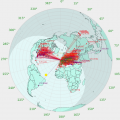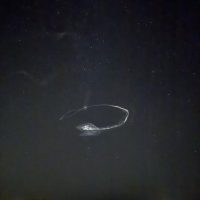jks
About
- Username
- jks
- Joined
- Visits
- 36,248
- Last Active
- Roles
- Member, Administrator, Moderator
- Points
- 639
Reactions
-
BeagleBone AI
It's too early to be certain, but some of the changes being developed for the AI might offer advantages to existing Kiwis using BBB/Gs. Example: Using a separate process to handle the stall caused by the synchronous-I/O-only SPI interface gives some cpu cycles back to other Kiwi tasks. Like doing more waterfall FFTs or whatever (this is the "kiwi.spi" process seen in the ht command in the prior post).
I also have a new idea to reduce the number of FPGA memory blocks (BRAMs) required to hold all the waterfall CIC output -- the dominant consumer of BRAMs by far. It requires two smaller buffers in a ping-pong configuration and a very carefully crafted bin packing algorithm to place waterfall samples in the buffers at precisely the right time. The Kiwi design document talks about why this is such a tricky issue (the "acquisition time problem") and explains why such a brute-force solution is currently used.
For example the rx4_wf4_12k config is currently using 100% of the BRAMs. rx8_wf2_12k only uses 80% but is limited by BBB/G cpu cycles. Same for 3rx_3wf_20k. Getting waterfall BRAMs freed up could possibly allow the number of channels to increase, assuming enough Beagle cpu cycles can be found.
The whole Kiwi design process is very much reminiscent of Whac-a-Mole. Good thing we kept the hardware so flexible (programmable).. -
BeagleBone AI
Below shows progress with an experiment to get a 14-channel configuration working using a BeagleBone AI. The challenge is to move as much processing to the second cpu core of the AI as possible so as not to impact the realtime requirements of serving the 14 audio channels (plus the usual 12-channel GPS etc.) It seems to work. A 14 audio DDC + 1 waterfall DDC configuration (rx14_wf1) was made to fit in the FPGA (LUTs now 97% full) by reducing the amount of CIC filtering logic slightly.
Note below that the processor temperature and clock speed are displayed. The cores are currently running at rate automatically adjusted based on temperature between 1.0 - 1.5 GHz due to the reduced cooling configuration I'm testing.
The Kiwi's internal WSPR extension is running on all 14 channels as a worst-case test since WSPR decoding is so cpu intensive. The fact that this works does not change the fact that Rob's wsprdaemon is the superior solution for anything but casual WSPR monitoring. In fact 14 channels was chosen in support of getting a single Kiwi to work in an all-band wsprdaemon setup.
Below is output from the Linux "ht" command. It shows how certain components of the software have been moved to new Linux processes separate from the main Kiwi process and "locked" to the second core of the processor. "kiwid" is the main process and is locked to cpu0 as seen in the "cpu" column. The other "kiwi.xxx" processes are locked to cpu1. Of interest here is the "kiwi.wsp" process which runs the collective WSPR decoding of all 14 channels.
This is just a progress report. There is a long list of work to do. -
BeagleBone AI
Below shows progress with an experiment to get a 14-channel configuration working using a BeagleBone AI. The challenge is to move as much processing to the second cpu core of the AI as possible so as not to impact the realtime requirements of serving the 14 audio channels (plus the usual 12-channel GPS etc.) It seems to work. A 14 audio DDC + 1 waterfall DDC configuration (rx14_wf1) was made to fit in the FPGA (LUTs now 97% full) by reducing the amount of CIC filtering logic slightly.
Note below that the processor temperature and clock speed are displayed. The cores are currently running at rate automatically adjusted based on temperature between 1.0 - 1.5 GHz due to the reduced cooling configuration I'm testing.
The Kiwi's internal WSPR extension is running on all 14 channels as a worst-case test since WSPR decoding is so cpu intensive. The fact that this works does not change the fact that Rob's wsprdaemon is the superior solution for anything but casual WSPR monitoring. In fact 14 channels was chosen in support of getting a single Kiwi to work in an all-band wsprdaemon setup.
Below is output from the Linux "ht" command. It shows how certain components of the software have been moved to new Linux processes separate from the main Kiwi process and "locked" to the second core of the processor. "kiwid" is the main process and is locked to cpu0 as seen in the "cpu" column. The other "kiwi.xxx" processes are locked to cpu1. Of interest here is the "kiwi.wsp" process which runs the collective WSPR decoding of all 14 channels.
This is just a progress report. There is a long list of work to do. -
BeagleBone AI
Below shows progress with an experiment to get a 14-channel configuration working using a BeagleBone AI. The challenge is to move as much processing to the second cpu core of the AI as possible so as not to impact the realtime requirements of serving the 14 audio channels (plus the usual 12-channel GPS etc.) It seems to work. A 14 audio DDC + 1 waterfall DDC configuration (rx14_wf1) was made to fit in the FPGA (LUTs now 97% full) by reducing the amount of CIC filtering logic slightly.
Note below that the processor temperature and clock speed are displayed. The cores are currently running at rate automatically adjusted based on temperature between 1.0 - 1.5 GHz due to the reduced cooling configuration I'm testing.
The Kiwi's internal WSPR extension is running on all 14 channels as a worst-case test since WSPR decoding is so cpu intensive. The fact that this works does not change the fact that Rob's wsprdaemon is the superior solution for anything but casual WSPR monitoring. In fact 14 channels was chosen in support of getting a single Kiwi to work in an all-band wsprdaemon setup.
Below is output from the Linux "ht" command. It shows how certain components of the software have been moved to new Linux processes separate from the main Kiwi process and "locked" to the second core of the processor. "kiwid" is the main process and is locked to cpu0 as seen in the "cpu" column. The other "kiwi.xxx" processes are locked to cpu1. Of interest here is the "kiwi.wsp" process which runs the collective WSPR decoding of all 14 channels.
This is just a progress report. There is a long list of work to do. -
BeagleBone AI
Below shows progress with an experiment to get a 14-channel configuration working using a BeagleBone AI. The challenge is to move as much processing to the second cpu core of the AI as possible so as not to impact the realtime requirements of serving the 14 audio channels (plus the usual 12-channel GPS etc.) It seems to work. A 14 audio DDC + 1 waterfall DDC configuration (rx14_wf1) was made to fit in the FPGA (LUTs now 97% full) by reducing the amount of CIC filtering logic slightly.
Note below that the processor temperature and clock speed are displayed. The cores are currently running at rate automatically adjusted based on temperature between 1.0 - 1.5 GHz due to the reduced cooling configuration I'm testing.
The Kiwi's internal WSPR extension is running on all 14 channels as a worst-case test since WSPR decoding is so cpu intensive. The fact that this works does not change the fact that Rob's wsprdaemon is the superior solution for anything but casual WSPR monitoring. In fact 14 channels was chosen in support of getting a single Kiwi to work in an all-band wsprdaemon setup.
Below is output from the Linux "ht" command. It shows how certain components of the software have been moved to new Linux processes separate from the main Kiwi process and "locked" to the second core of the processor. "kiwid" is the main process and is locked to cpu0 as seen in the "cpu" column. The other "kiwi.xxx" processes are locked to cpu1. Of interest here is the "kiwi.wsp" process which runs the collective WSPR decoding of all 14 channels.
This is just a progress report. There is a long list of work to do.