v1.250: 20 kHz bandwidth mode, 10/100 Ethernet speed selection, k/M frequency/passband suffixes
Three channels at 20 kHz is subject to being reduced to only two depending on experiences with stability. I would have set it at two but I couldn't get the FPGA code to compile using only two channels for reasons I still don't understand. From the CHANGE_LOG file:

Attachments:
https://forum.kiwisdr.com/uploads/Uploader/12/26235e829f2447198499bdb071ae86.png
v1.250 December 31, 2018
Add 20 kHz wide audio bandwidth mode.
A third entry to the list of FPGA configurations. See admin "mode" tab for details.
Add Ethernet 10/100 speed select to admin network tab.
The speed changes after a few seconds of delay (no Kiwi restart required).
This allows you to be looking at a waterfall in another window and see if
the Ethernet spurs (if present at your installation) improve or not.
Be sure the device (router, switch) your Kiwi connects to supports 10 Mbps Ethernet.
Accept 'k' & 'M' scaling suffixes in frequency and passband parameters.
Examples: Type "/15k" in frequency box to get a 15 kHz wide passband. Or "/2.7k", "-5k,10k" etc.
Use a URL of "...?f=7.4M/16.5k" to set a frequency of 7.4 MHz and passband of 16.5 kHz.
Note uppercase 'M' since 'm' is already keyboard shortcut for mute.
You can remember this because the 'M' in MHz is always capitalized whereas 'k' in kHz is not.
Note also 'k' used to be paired with 'j' as the frequency up/down jog shortcut.
Now use the 'j' and 'i' keys are used (also 'J' and 'I' to jog faster).
Using the 'i' key is actually more natural because it fits the placement of your
index and middle fingers better than 'j' and 'k'.
Finally, 'i' was previously used to select IQ mode. Now use 'q' instead.
Type 'h' or '?' to see the complete keyboard shortcut help panel.

Attachments:
https://forum.kiwisdr.com/uploads/Uploader/12/26235e829f2447198499bdb071ae86.png



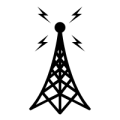
Comments
Ron
KA7U
There's been a long-standing question of whether the mode buttons should be reorganized, with additional default bandwidths. And the new 20 kHz mode makes this question even more pertinent. For example, should the two AM/AMN buttons become a single AM button that toggles between showing AM, AMW, AMN (maybe a fourth?) with values that depend on the 12/20 kHz mode? (e.g. 12, 10, 5 in 12 kHz mode; 20, 15, 10, 5 in 20 kHz mode). These values should probably also be sensitive to the current frequency band just like the ---/+++ buttons are (i.e. AM BCB 9 kHz vs 10 kHz channel spacing).
Same for LSB/USB with the addition of some bandwidth choices (2.4k, 2.7k ESSB etc.) and CW/CWN.
And of course in the mythical future when there are user preferences, all of these values and behaviors should be configurable by each Kiwi user.
This discussion must also consider the question of capability vs UI simplicity. I see evidence on the Internet of people using the Kiwi without ever zooming in the waterfall or taking advantage of the many other features that are really quite simple to use. This is such a shame.
Attachments:
https://forum.kiwisdr.com/uploads/Uploader/0d/feb4c3ce15abf851c68633d5d4b055.png
Ron
KA7U
There is also a new Linux command 'e' that is an alias for 'ethtool eth0' to show the interface state including the speed setting. Also 'e10' and 'e100' for manually setting the speeds.
I checked to see what happens if the /etc/rc.local is setting the speed. I set the admin network speed to 100mbs and rebooted the KiwiSDR. After it came up the admin network tab showed the 100mbs but the kiwiSDR was set at 10mbs. So apparently the /etc/rc.local file is read after the Kiwi configuration file is read. No big deal, just something to know. I think I'll comment out the /etc/rc.local setup and just work with the "sticky" admin network speed control.
Ron
KA7U
# outside NA: https://en.oxforddictionaries.com/definition/crapshoot
I'm thrilled with my kiwisdr and very much appreciate all the work that goes into support.
To rescue out of the situation: The Kiwi server waits 30 seconds after boot before doing anything. This should give you time to ssh in and type "cdp; mst" which will stop it. Then "cdk" to get to the configuration directory and edit the file kiwi.json. Change the "ethernet_speed" parameter from 1 to 0 to go back to 100 Mbps. Then "cdp; ku" to start up again.