v1.269: DX label filtering
Type the '@' keyboard shortcut, or click the new entry in the right-click menu to bring up a DX label filter panel. This is an experiment, not perfect and subject to change.
"Ident" means the text shown in the label. "Notes" is the text in the popup when you mouse-over the label. When you enter text in the Ident or Notes field, followed by the Enter key, the labels shown will be filtered. The label Ident and Note must contain the text in the field (not exactly match it). If both Ident and Notes are specified then they both must be true (i.e. "and" not "or"). There is a checkbox to enable upper/lowercase sensitivity.
When filtered the background where the labels appear changes from white to pink to remind you that filtering is occurring. Filtering persists after the filter panel is closed (with the Escape key or clicking the circled-X) until the text fields are set empty.
Note that even when filtered label anti-cluttering is still in effect. Anti-cluttering prevents showing too many labels that would appear too close to each other on the display. So even when filtered you may not be seeing all labels that match unless you zoom in to allow the labels to become uncluttered. You can also avoid this problem by choosing filter text that is more specific (if possible).
For Kiwi admins: Remember that you can edit the label characteristics by holding the shift-clicking on a label. And alt/option-shift-click on a label toggles the Type between "active" and "watch-list". Obviously you can tailor the Ident and Notes contents of your labels to make filtering easier, e.g. adding "DRM" to existing labels that are known to have DRM transmissions so you can simply type "drm" in the Ident filter field.
----
Advanced features
The "grep" checkbox allows the text fields to become "generalized regular expressions" for doing pattern matching. If you don't know what this is see here: https://en.wikipedia.org/wiki/Regular_expression So an Ident of "1.*2" would a label matching "1" followed by zero or more characters (the grep meaning of ".*"), then "2". If you enter an illegal regular expression the field will turn red until you fix it.
"Ident" means the text shown in the label. "Notes" is the text in the popup when you mouse-over the label. When you enter text in the Ident or Notes field, followed by the Enter key, the labels shown will be filtered. The label Ident and Note must contain the text in the field (not exactly match it). If both Ident and Notes are specified then they both must be true (i.e. "and" not "or"). There is a checkbox to enable upper/lowercase sensitivity.
When filtered the background where the labels appear changes from white to pink to remind you that filtering is occurring. Filtering persists after the filter panel is closed (with the Escape key or clicking the circled-X) until the text fields are set empty.
Note that even when filtered label anti-cluttering is still in effect. Anti-cluttering prevents showing too many labels that would appear too close to each other on the display. So even when filtered you may not be seeing all labels that match unless you zoom in to allow the labels to become uncluttered. You can also avoid this problem by choosing filter text that is more specific (if possible).
For Kiwi admins: Remember that you can edit the label characteristics by holding the shift-clicking on a label. And alt/option-shift-click on a label toggles the Type between "active" and "watch-list". Obviously you can tailor the Ident and Notes contents of your labels to make filtering easier, e.g. adding "DRM" to existing labels that are known to have DRM transmissions so you can simply type "drm" in the Ident filter field.
----
Advanced features
The "grep" checkbox allows the text fields to become "generalized regular expressions" for doing pattern matching. If you don't know what this is see here: https://en.wikipedia.org/wiki/Regular_expression So an Ident of "1.*2" would a label matching "1" followed by zero or more characters (the grep meaning of ".*"), then "2". If you enter an illegal regular expression the field will turn red until you fix it.

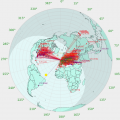

Comments